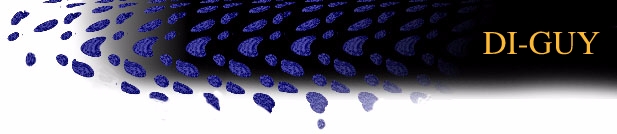
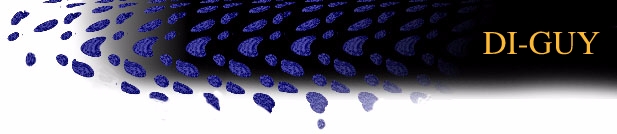 |


|
A self-running demo of a Distributed Interactive Simulation environment.
|

|

Quick Start:
|
This is a self-running demo, though you can change the eyepoint by following
the detailed instructions below. This demonstration shows three vignettes. In the first, a single DI-Guy soldier demonstrates a variety of behaviours, including standing, kneeling, running, walking, and crawling. In the second vignette, two good guys clear the area around a barn and farmhouse, working together and taking out two bad guys who were sneaking up on them from behind the house. In the last vignette, a squad of fifteen soldiers travel down a road and across a field. All three vignettes are driven in real time by DIS packets from a logger script. There is a second (civilian) demo loaded on you system. To run civilians various textures must be hard coded into the demo. To do this, do the following: Type su cd /usr/demos/OCTANE/DI_Guy ./install_textures
Type run_civilians to start the demo.
|

BASIC STEALTH CONTROLSTo gain control of the eyepoint, click on the Stealth Options button on the Stealth GUI. Then, from the ViewControl Options menu in the Stealth Options window, select Ignore. The Stealth will now ignore the eyepoint scripting commands it receives from the Logger. (To restore eyepoint control to the Logger recording, reselect Process All from the ViewControl Options menu.)
Click on the Stealth Control button on the Stealth GUI to bring up the
Stealth Control window. Here, you can switch among the Stealth's many
View Modes. In absolute mode, the manual controls (arrows) control the
position of the eyepoint. In the other modes, the eyepoint is slaved
to the position and/or orientation of one or more entities, and the
manual controls determine the position and/or rotational offsets from
the tethered entities' position(s).
ADVANCED STEALTH CONTROLSThe keyboard may be used instead of the GUI to control the eyepoint. The arrows on the keyboard numeric keypad correspond to the GUI's translation arrows, with the 9 and 3 keys controlling altitude, and the 7 and 1 keys controlling the distance moved in response to the translational keys. The arrows arranged in an inverted 'T' on the keyboard correspond to the GUI's orientation controls.There are 8 presaved View States (combinations of View Mode, attached entity, and offset). To switch among them, click on one of the numbers 1-8. The List of Entities window in the Stealth GUI shows all of the vehicles in the exercise, and allows you attach to one by clicking on the entity, then clicking 'Attach' below the list. The other GUI windows should be fairly self explanatory.
The Heads-Up-Display may be toggled on and off with the F4 key. Performance
is slightly better with the HUD off.
|

DI-Guy is software for adding life-like dismounted infantry to Distributed
Interactive Simulation (DIS) environments. It provides realistic soldier
characters for live, virtual, and constructive simulations. DI-Guy moves
realistically, travels about the environment as directed, and makes seamless
transitions from one activity to the next. DI-Guy is a COTS product that
runs in real time, is easy to use and runs in DIS. DI-Guy is being used
in projects by the US Army, Navy, and Marines. For more information about
using DI-Guy in your project, give us a call:
Boston Dynamics Inc Contact: Diane Dustman |

|
|

|
Features: |
Industries: |
Hardware: |
|
AUDIO MULTI-PROCESSING OPEN GL PERFORMER TEXTURE MAPPING |
GAMES VISUAL SIMULATION |
AUDIO HARDWARE TEXTURING |